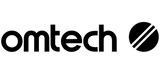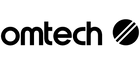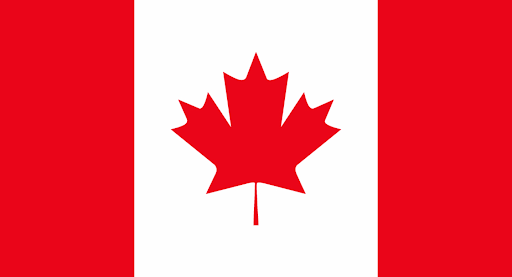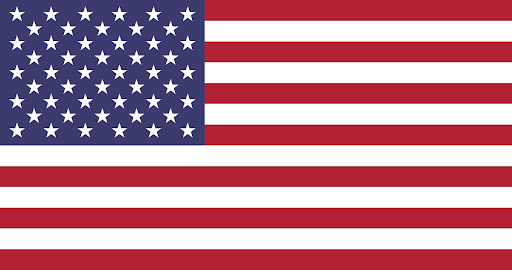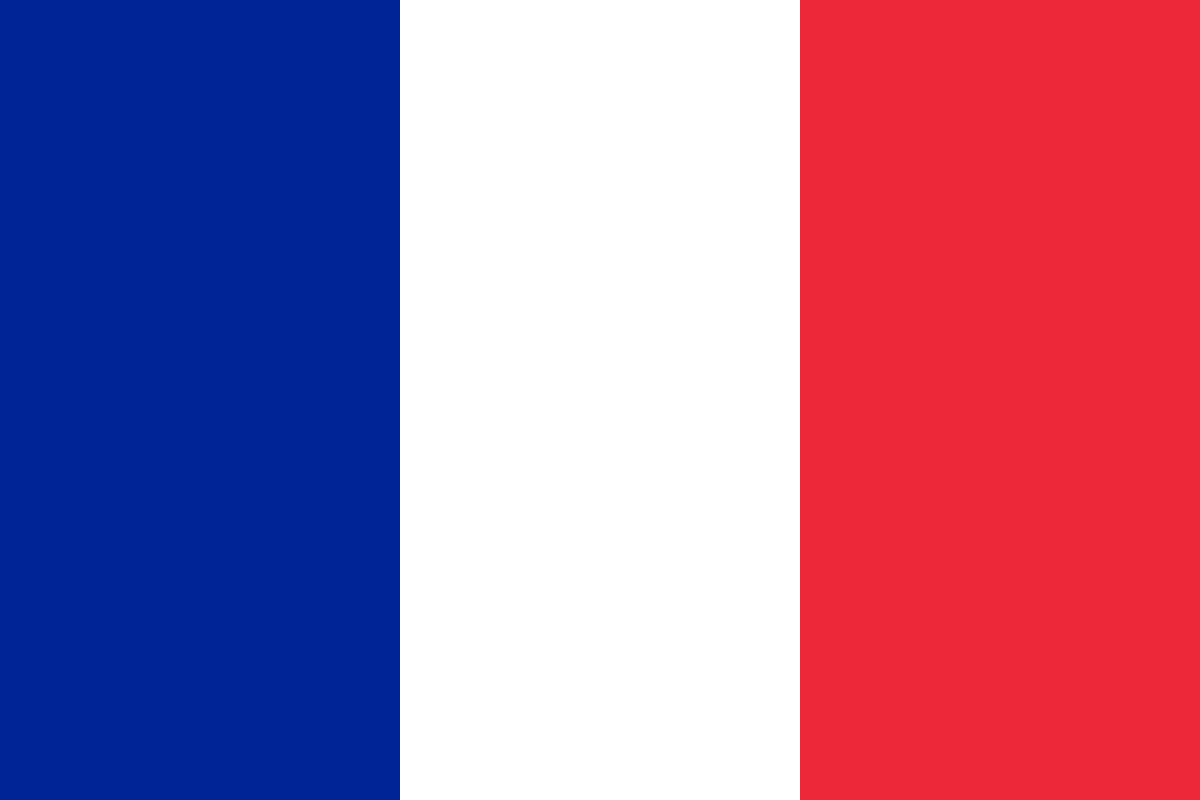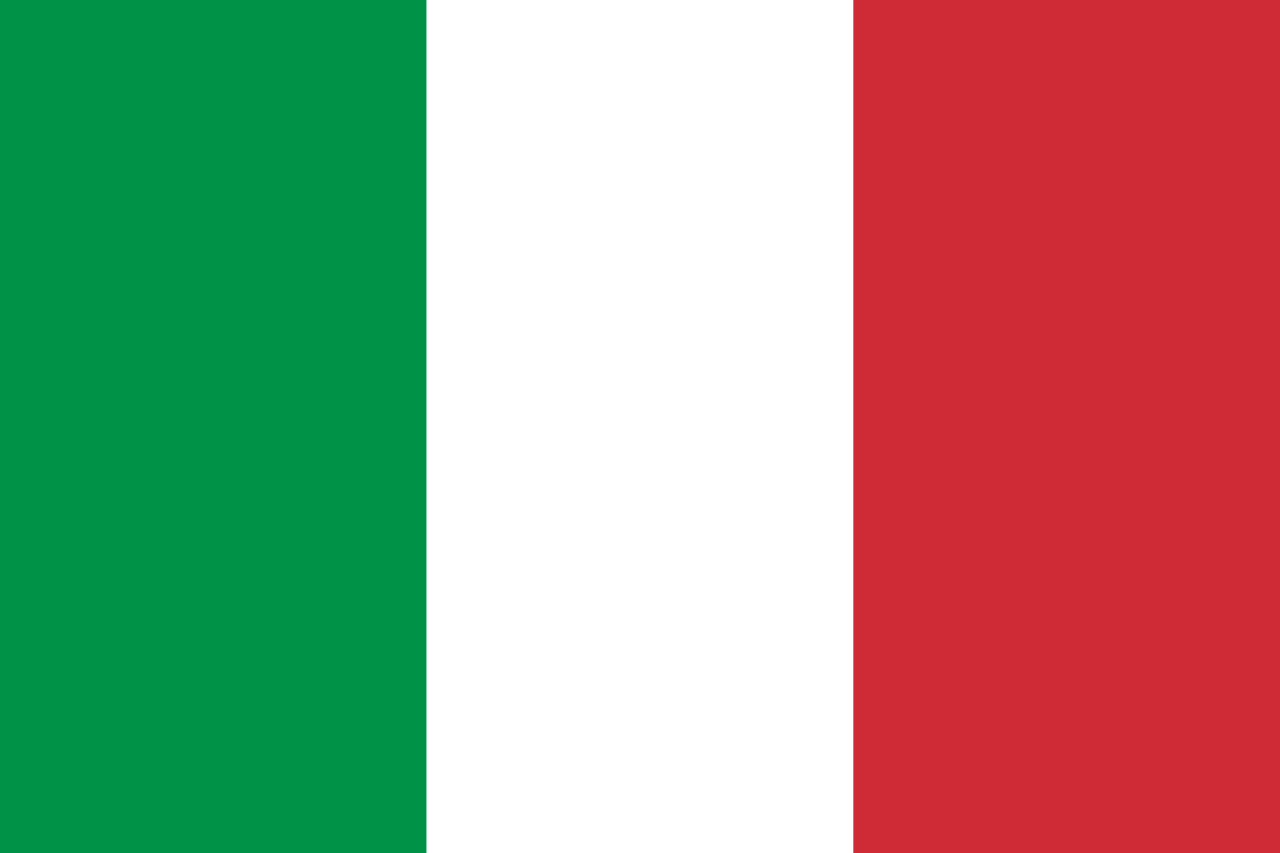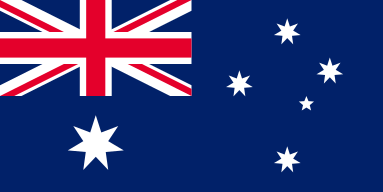3 Essential Steps for Laser Rotary Setup
If your business relies heavily on laser engraving, you are constantly generating fresh concepts to expand your operations. Broadening your range of products and tackling more intricate projects can only serve to boost your revenue and bottom line.
The demand for rotary attachments has surged in recent times. Customers are always seeking the latest novelty item to be engraved, with products growing increasingly intricate each passing year.
Employing a rotary axis attachment will enhance your engraving capabilities, providing your small business with a competitive advantage. Let's delve deeper into the process of laser engraving a variety of items using a rotary axis attachment.
Listed below are some notable projects suitable for laser engraving with a rotary attachment:
- Tumblers
- Mugs
- Bottles
- Pint glasses
Any small business owner or aspiring DIY enthusiast utilizing a laser engraver should familiarize themselves with using a rotary attachment for curved objects. Read on to discover the steps involved in setting up a typical rotary system and executing your engraving projects from start to finish.
We will also furnish you with some RDWorks rotary settings and insights on LightBurn rotary setups. Before delving into the steps, it is crucial to grasp the essence of a laser rotary attachment.
What Is a Laser Rotary Attachment?
This apparatus facilitates the laser engraving of curved objects (cylindrical, conical, or spherical) made from various materials.
It features two ends designed to secure the workpiece in place while continuously rotating during the engraving process. The primary function of this device is to securely hold and rotate an object for 360-degree engraving without the risk of it slipping off.
Moreover, it is pertinent to note that this device comes in three fundamental designs, namely:
Discover Your Co2 Laser Rotary!
In general, these three rotary setups are exceptional and can handle tasks effectively. The chuck-style rotary can engrave objects up to 8.6 inches long and 3.1 inches in diameter. While this chuck-style device offers excellent control over various objects, it lacks the flexibility to process tapered objects.
The 4-wheel rotary comprises two sets of adjustable wheels positioned opposite each other, with a maximum distance of 14 inches between them and a diameter capacity of up to 5 inches. Although the 4-wheel rotary setup may not provide the precise control of the chuck style device, it can accommodate tapered objects or objects with an angle.
Lastly, the roller-style rotary can engrave items up to 10.39 inches long and 2.87 inches in diameter. The roller-style rotary is the simplest setup to use but is only compatible with perfectly cylindrical objects.
Before making a purchase, consider several factors related to rotary setups. Evaluate how these different types of rotary attachments can accommodate your intended workpieces. Review all specifications before selecting your rotary setup:
Size of your machine:
The dimensions of the machine's workbed will determine the type of rotary attachment that can be accommodated, consequently affecting the maximum height of the workpiece that can be engraved.
In essence, a larger machine can support a larger rotary attachment, enabling the engraving of taller and wider workpieces.
Workpiece height:
Once the rotary attachment is correctly positioned inside the laser engraver, there is limited space for the workpiece. This implies that the workpiece must have a height that allows the laser engraver to close properly. The workpiece height should be lower than the available space between the rotary attachment and the laser head of the engraver.
Refer to your machine's specifications for the maximum Z-axis depth and consider the additional height introduced by the rotary device.
Maximum and minimum length and diameter of the workpiece:
This aspect is particularly relevant to chuck-style rotary devices. The chuck has a maximum opening capacity that determines the maximum diameter of the workpiece it can accommodate and engrave. Additionally, the maximum length depends on the distance between the chuck and the tip of the tailstock. For roller or 4-wheel devices, the maximum length corresponds to the distance between the roller and the opposite end.
Ensure that the rotary attachment can accommodate all your product applications by verifying the maximum diameter before making a purchase.
Sequential Steps for Laser Rotary Setup
Hardware Rotary Setup
This step is pivotal in the overall process and involves connecting the rotary attachment to the laser engraver via a 4-pin connection port. Note that this 4-pin connection port is specific to OMTech's laser engraver and may vary by brand.
Firstly, lower the laser machine's workbed table to its minimum height and power off the laser.
Secondly, larger Mid-Range and High Power laser engravers may necessitate the removal of the honeycomb and knife bed to create more space before inserting the rotary attachment with the cable connected to the laser engraver.
Thirdly, connecting the rotary device requires you to disconnect the Y-axis. This implies that once the rotary device is connected, you will be unable to move the laser head. Therefore, ensure that the laser head is positioned ideally on the workbed.
Subsequently, position the rotary device beneath the laser head and verify that it is aligned with the centerline of the rotary device. This ensures that your projects will be engraved uniformly as the device rotates.
With these steps completed, the device is in place and nearing readiness for operation. However, bear in mind that any incorrect connections will result in your software failing to recognize the device via the laser engraver automatically.
Software Rotary Setup
The software utilized may vary depending on the machine, with LightBurn and RDWorks being the most compatible with OMTech laser machines.
After connecting the rotary setup device, ensure to activate the device with the appropriate LightBurn rotary setup or RDWorks rotary setup. Remember to specify the type of laser rotary attachment in use. The program needs this information to determine if you are utilizing a roller style or chuck style device.
Accurate configuration of steps per rotation setting is crucial for your rotary setup project. We recommend commencing with approximately 3,000 steps per rotation. Before commencing, ensure that your graphic design is prepared and in a compatible format for the engraving software.
For all machines, you will need to input the diameter of the object in the software. In the case of roller or 4-wheel devices, you will also need to input the diameter of the roller/wheel. Inputting the graphic's dimensions is essential to enable the software to calculate the appropriate angle for initiating the engraving process. Additionally, ensure that the engraving aligns smoothly around the circumference.
Lastly, double-check that you have selected the correct power and speed settings for processing the specific material. Once you have imported your design and made the necessary modifications, you will be prepared for the subsequent steps.
Accurate software configuration is crucial for the proper functioning of your laser rotary attachment. It is advisable to review your LightBurn rotary setup and RDWorks rotary settings before proceeding to the next phase.
Rotary Setup Positioning & Measurement
Gently affix the workpiece to the laser rotary attachment and secure it firmly, then position the laser head above it. Verify that the laser head's position aligns with the starting point indicated by the graphics on the software.
For workpieces that are conical rather than cylindrical, adjust the cone on both sides to counteract the slope, allowing for the engraving of workpieces with varying diameters. When engraving glass, mask the exterior or place a dark-colored cloth inside the workpiece to prevent reflections from the laser beam.
When engraving glass or objects with handles, ensure that the handle does not obstruct the engraving process. For engraving conical objects, align the engraving area parallel to the x-axis to ensure a stable focus position.
Remember that after completing the rotary device's use, you will need to disconnect it and reconnect the Y-axis connection. Once connected, press the "refresh" button on the control panel to instruct the machine to revert to its standard X and Y-axis positions.
Let's Begin Rotating!
Rotary engraving is not a complex procedure. It is akin to engraving flat objects but involves a few additional steps and variables. Adhere to the aforementioned steps meticulously to achieve flawless engravings on circular surfaces.
If you still feel uncertain about laser engraving with a rotary axis attachment, OMTech offers a Demo Room program to showcase the functionality of all their machines and accessories, along with a knowledgeable Technical Support Team providing virtual sessions. Collaborate with them today to excel in your upcoming projects and leave a lasting impression on your clients.